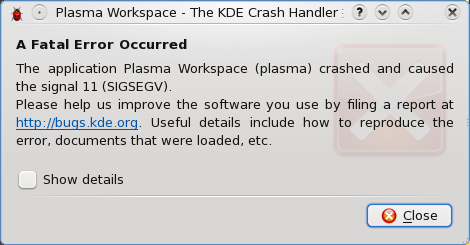Another I-Heart-Linux Story
Just had another experience that represents much of what I love about Linux and free software, and I thought I would share.
I just got my first bluray burner. I have it in a USB3-capable enclosure to use with my USB2-capable laptop. I knew burn speeds would be much lower than the drive is rated to handle primarily because of this arrangement.
A good portion of yesterday included me trying to burn my first bluray in Linux. Unfortunately, the nature of bluray standards and Linux still don't jive very well. My usual burning applications didn't have any trouble at all detecting the burner or the media, but none of them seemed to want to actually burn anything. K3b made a coaster out of one disc; Brasero did nothing. I didn't try using the command line burning tricks that I found on the interwebs.
I decided to give ImgBurn a shot. I installed it with WINE, and it ran beautifully. However, I failed to realize that I left K3b's coaster in the drive and couldn't get a disc to burn. In my own defense, the coaster was still recognized by the computer as a blank BD-R. It was at this point that I just rebooted into Windows just to verify that the drive itself worked for burning.
Windows obviously burned the first disc fine (after I realized the coaster was still in the drive and replaced it with a fresh disc). The media I have are only rated for 4x burn speeds, while the drive itself is rated for 14x burning. Windows only managed to achieve ~2x for the duration of the burn (using ImgBurn again). Also, Windows seemed to struggle trying to keep the buffers full. Every 70 seconds or so, ImgBurn would stop burning to allow the buffers to fill up again and for the hard drive to settle down a bit. But it did end up working--the disc worked in my bluray player that's hooked up to the TV!!! Success!
I decided to give ImgBurn in WINE another shot. I popped a fresh BD-R into the drive, specified the files I wanted to burn, and initiated the burn process. Right off the bat, ImgBurn under WINE was burning at 2.4x. I watched the process for 10 minutes or so before heading upstairs to let it finish. Not once was the main buffer depleted. The drive buffer (4MB) was up and down every so often, but it was never empty from the time the burn began until the time when I left my computer.
I realize that some of you out there will just see the moral of this story being something like, "Linux doesn't support burning bluray discs very well, and Windows worked on the first try." If you find yourself in this boat, you're probably not part of the intended audience of this tale. This is probably because you have some bias against any operating system that isn't the one you're currently using. No, this story is intended for people who like to tinker and don't think it's a waste of time to go through exercises like this.
Anyway, the real reason I wrote this story was to illustrate one of my favorite things about Linux: it's fast! Burning a bluray disc using an application that was written for Windows, running with a (free, open source, community-driven) Windows compatibility layer in Linux is still faster than the same program running natively on Windows. Sure, it might not always be the case, but in my ~12 years of hands-on experience with Linux, I find that it usually is the case.
UPDATE
So I've burned another 5 blurays under Linux with ImgBurn. Here's the interesting part of my most recent burn log:
I 00:51:40 Operation Started! I 00:51:40 Source File: -==/\/[BUILD IMAGE]\/\==- I 00:51:40 Source File Sectors: 11,978,272 (MODE1/2048) I 00:51:40 Source File Size: 24,531,501,056 bytes I 00:51:40 Source File Volume Identifier: Stargate - Disc 6 I 00:51:40 Source File Volume Set Identifier: 4222067200B6C611 I 00:51:40 Source File Application Identifier: IMGBURN V2.5.7.0 - THE ULTIMATE IMAGE BURNER! I 00:51:40 Source File Implementation Identifier: ImgBurn I 00:51:40 Source File File System(s): ISO9660, UDF (1.02) I 00:51:40 Destination Device: [3:0:0] HL-DT-ST BD-RE WH14NS40 1.00 I 00:51:40 Destination Media Type: BD-R (Disc ID: PHILIP-R04-000) I 00:51:40 Destination Media Supported Write Speeds: 4x, 6x, 8x I 00:51:40 Destination Media Sectors: 12,219,392 I 00:51:40 Write Mode: BD I 00:51:40 Write Type: DAO I 00:51:40 Write Speed: MAX I 00:51:41 Hardware Defect Management Active: No I 00:51:41 BD-R Verify Not Required: Yes I 00:51:41 Link Size: Auto I 00:51:41 Lock Volume: Yes I 00:51:41 Test Mode: No I 00:51:41 OPC: No I 00:51:41 BURN-Proof: Enabled I 00:51:41 Write Speed Successfully Set! - Effective: 35,968 KB/s (8x) I 00:52:00 Filling Buffer... (80 MB) I 00:52:02 Writing LeadIn... I 00:52:03 Writing Session 1 of 1... (1 Track, LBA: 0 - 11978271) I 00:52:03 Writing Track 1 of 1... (MODE1/2048, LBA: 0 - 11978271) I 01:18:33 Synchronising Cache... I 01:18:34 Closing Track... I 01:18:35 Finalising Disc... I 01:18:50 Exporting Graph Data... I 01:18:50 Graph Data File: C:\users\wheaties\Application Data\ImgBurn\Graph Data Files\HL-DT-ST_BD-RE_WH14NS40_1.00_WEDNESDAY-JANUARY-02-2013_12-51_AM_PHILIP-R04-000_MAX.ibg I 01:18:50 Export Successfully Completed! I 01:18:50 Operation Successfully Completed! - Duration: 00:27:09 I 01:18:50 Average Write Rate: 15,067 KB/s (3.4x) - Maximum Write Rate: 18,615 KB/s (4.1x)
As you can see, the last line suggests things are working quite nicely in Linux:
I 01:18:50 Average Write Rate: 15,067 KB/s (3.4x) - Maximum Write Rate: 18,615 KB/s (4.1x)
I would like to note also that two of the discs I've burned so far have had some problems being read on the computer afterwards. These discs do, however, work quite nicely in the bluray player for my TV. Might just be circumstance.