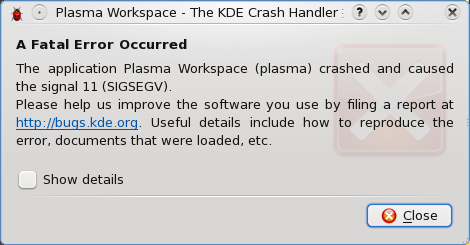My VIM Adventures
Along with my recent adventures with Fedora 11, I decided to force myself to become more proficient with VIM. For those of you who do not know, VIM is based on perhaps one of the oldest surviving text editors around today. There are often religious-grade battles between those who believe in VIM and those who believe in Emacs, another long-surviving text editor. I'm not trying to get into any debates about which is better, and I'm not interested in why I should not be using VIM. If you still feel like I need to be set straight, please use the contact me form instead of the comments section.
Anyway, most people who use these editors fall into 1 of 3 categories (there are probably more categories actually):
- They're familiar with it enough to get the job done, but they're not exactly proficient. Therefore, they don't care about evangelizing the editor.
- They're proficient with the editor, but they're afraid of the politics involved in religious wars relating to text editors, so they don't evangelize.
- They're proficient with the editor and feel that the whole world would be better off if everyone used their preferred text editor. As such, they cannot shut up about the dang thing and drive all of their friends, coworkers, and acquaintances mad.
A few of you will probably agree with what I'm about to say. I fear I have transitioned from stage 1 to stage 3 fairly rapidly. I can't stop talking about VIM all of the sudden! You'd think it's the next best thing after sliced bread the way I've been blabbering about it. And here I am, writing an article about it. Hah.
Ever since I first started using Linux, I have been using vi to handle most of my text editing when I was in a terminal. I knew enough to get around. Basic things like navigation and inserting text were pretty much all I knew how to do. I dabbled with a tutorial here and there, but it wasn't long before the things I learned were lost, since I usually preferred a graphical text editor over VIM.
My recent experimentation with VIM has proved to be very fruitful, if I do say so myself. I am no longer tied down to some editor that is slow and bulky, I don't have much to worry about when I switch computers (chances are that VIM is on any computer I use regularly), and I don't even need to be sitting at the computer I'm using VIM on! In fact, today I was doing most of my work over an SSH session to my netbook. I felt more productive today than I have in a very long time.
It's been a long time since I've enjoyed using a mouse to perform basic tasks on my computer. Using VIM allows me to rid myself of the mouse entirely for my text editing tasks, and I don't feel at all limited in my capabilities. Things that used to be quite sketchy operations using my favorite graphical editors end up being very simple with VIM.
I also love the obscurity favor of it all.
Examples
I wish I could just keep adding stuff to this list! There are so many neat things I want to share with everyone about VIM! I'm sure there are more efficient ways to do some of the things I have been learning with VIM, but this works very well for me.
Laziness
I do a lot of reStructuredText for various things. In fact, I'm writing this article using VIM right now. ReST is fantastic, but it's horrible to do using an editor that is not set up with a mono spaced font. I like to see things nicely lined up (I'm a Python developer, after all). I also like to have my section headings have an underline that is as long as the heading itself. For example, the heading just above this looks like this:
Examples ========
In this particular instance, it's not a big deal to hold down the equals key long enough to underline the word "Examples". However, sometimes I get some pretty lengthy section titles. The lazy side of me doesn't want my finger to hang around on the same key for very long (or tap it dozens of times, for that matter). Also, trying to figure out how many characters are in a section title without a mono spaced font is very annoying.
The/a solution? Say I have a section heading that is 50 characters long. To underline it, all I have to do is type 50i= and hit the escape key.
Cutting Text Mid-Line
Another neat thing is being able to cut text from the cursor to a particular character somewhere later on (or earlier on!) in the same line. Say I have a hyperlink whose address I wish to change:
<a href="http://www.somelong.com/that/I/want/to/change/">Link Text</a>
Instead of using the mouse to highlight the href attribute's value (or highlight it using shift on the keyboard), I just position my cursor on the h in http and type dt". VIM will lop that address right out of there (and you can paste it elsewhere if you'd like). I used this particular shortcut countless times today as I replaced things like {% url some-named-url with,some,parameters %} with {{ some_object.get_absolute_url }} in some Django templates.
Search & Replace
And I cannot neglect the classic search and replace functionality in VIM. You can use fancy regular expressions in VIM to replace some text with something else. I was trying to do a little refactoring today, and I came up with a command like this:
:s/something/lambda (a,b,c): \0(a,b,c)/g
That sort of command works great to replace all occurrences of "something" on the current line with "lambda (a,b,c): something(a,b,c)". Fantastic. What about a global search and replace, instead of just the current line? Stash a % at the front of the command (:%s/something/lambda (a,b,c): \0(a,b,c)/g) and you're in business.
Now what if you only wanted to perform that search and replace over a certain group of lines instead of a single line or the whole file? This is one I'm particularly thrilled about:
:.,.+9 s/something/lambda (a,b,c): \0(a,b,c)/g
That little beauty will perform the search and replace on the current line and the following 9 lines. How awesome is that?
Moving & Deleting Words
Sometimes as I am writing something, I decide I would like to reword a sentence as I near the end. Sometimes this involves simply deleting a word or two. Sometimes it means chopping a few words out of the beginning part of a sentence to put them back at the end somewhere. Whatever the case, VIM seems to handle my needs perfectly well.
Say I have this sentence (from the Vimperator Web site): "Writing efficient user interfaces is the main maxim, here at Vimperator labs." If I want to move the "here at Vimperator labs" to the beginning of the sentence, assuming I just finished typing it, I would place my cursor over the period at the end, type dT,, hit ( to go to the beginning of the sentence, hit P to insert what I just copied, and then handle the rest of the clean up (capitalization, fixing the comma, etc). I could have also done something like, 4db instead of dT,.
If I want to cut/delete an entire word, or to the end of whatever word my cursor is currently on, I could use dw. For more than one word, just put a number before the command. It's great stuff!
Taking It Too Far
I've gotten so carried away with all of this VIM business. I really have. I installed vimperator in Firefox. This extension gives Firefox a VIM-like interface. Now I can do pretty much all of my regular surfing without using the mouse. Some may argue that this is absolutely impractical because it would take much longer to get to the right link on a page using the keyboard than it would with the mouse. That may be true. I dunno, but I still think it's awesome that I really don't need my mouse to browse the Internet now.
As I was playing with vimperator tonight, one of my buddies pointed out another useful extension called It's All Text. This extension allows you to use your preferred text editing program in regular old text boxes in Firefox. It is this extension which has just made writing my blog articles 200x more efficient. Now I can quickly and easily write my articles right here in VIM without having to copy and paste all over the place. Pretty dang incredible.
Oh yes, I'd like to thank Chad Hansen and Jonathan Geddes for helping me out as I explore the depths of VIM. You guys rock!