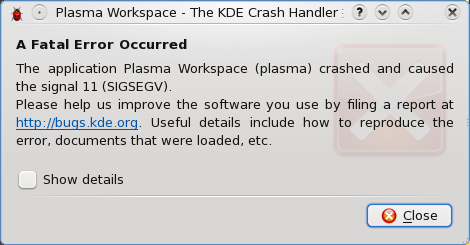This entry is more of a personal nature than technical. I owe my visitors an explanation for the lack of activity on my part for the past few months. I plan on describing what has been occupying so much of my time, and also addressing what I plan to be doing to occupy my time in the near future.
First of all, our little baby boy was born last month, on the 8th of August. It has been a treat to have him finally join us, and I spend quite a bit of time with him. I currently work from home, so just about any chance I get I run over and play with Logan for a few minutes. It's great!
Much of the past month and a half or more has been spent adjusting to the new lifestyle with an infant and working from home. It's very easy to get distracted. Another part of the past several months has been spent searching for new employment.
I graduated from Brigham Young University-Idaho in April 2009 with a BS in information systems and a minor in accounting. My wife and I have been looking at jobs since before I graduated. With the arrival of our son, the quest became a bit more urgent (we were uninsured). It got to the point where it wasn't unusual for me to be applying to between 5 and 10 jobs a night. After more than 6 months of searching and applying to probably close to 100 jobs, things finally got a little more interesting.
A couple of weeks ago, I began doing my traditional job search/application routine. I saw a posting for a Python developer position, and the description sounded right up my alley. My first thought was, "Oh, I'll never get that--it's too good to be true. It sure can't hurt to apply though!" So I did. I shot my resume off to the specified e-mail address and went on looking for other new positions.
I was looking at jobs until about 5am that night (starting at about 8pm the previous day). My wife finally convinced me that I needed to get some sleep. I woke up again at 9am, and I couldn't go back to sleep for some reason. I had an unsolicited email from some contract position in Arizona in my inbox when I woke up. I kindly wrote back, informing the individual that my wife and I were more interested in permanent options. Then I got out of bed and described that exciting part of my morning to my wife.
A few minutes later, I looked over at my computer, and I noticed that I had a new e-mail in my inbox. I decided to take a closer look. To my surprise, it was a response from the Python developer position I had applied to a mere 13 hours earlier. The message was from the company's CTO, and he wanted to make sure I understood that the job would require relocation. My response informed the CTO that my wife grew up in the area, and that we were definitely willing to relocate (especially considering that this was the first time anyone has gotten back to me about a full-time, permanent position).
Only a couple minutes after sending off that reply, the CTO wrote back again to set up a phone interview. Having only been awake for just over two hours, after a 4-hour nap, I was very excited about the progress of my day thus far. The phone interview seemed to go very well. It lasted a solid 40 minutes. I actually really enjoyed the interview, which is really saying something because I abhor telephones. But my interviewers were very nice and easy to talk to.
The interview consisted of several questions to gauge my understanding of various things, including Linux, Python, and MySQL. The questions were all very fun for me. Thankfully, I was able to respond relatively clearly, or at least clear enough for those on the other end of the line to get a decent feel for what I know.
Only a few minutes after the interview concluded, I received another phone call from the company. They set me up with a flight for the following Monday (the interview took place on a Friday), and booked a king suite in a fantastic hotel for me to stay in. This was all within about 16 hours of sending my resume to the company.
I flew out of Idaho Falls on Monday afternoon and arrived at the hotel around 10pm at night. I set three alarms (I'm a deep sleeper) to make sure I'd wake up with plenty of time to make it to the office, chatted with my wife for a bit, and passed out. The bed was amazing after being on an airplane for half a day.
Tuesday morning, I headed out to the office at about 9:45 for my 10am meeting. I arrived a little early and had enough time to meet some of the great people there. It wasn't long before I found myself in the CTO's office, starting the real interview process.
We spent the rest of that morning and several hours of the afternoon in a grill session. The CTO and lead developers grilled me all over the place, asking very interesting questions. I felt like I had wasted their time and money, because I could not formulate very acceptable answers to several of the questions. There were several questions that I had to answer flat-out, "I don't know." It was a very stressful morning.
I think if I were in their shoes, I probably would have booted me out the door. Though, I do have to say, I feel like I learned more about Python and MySQL from those few hours with the developers than I had learned in a very, very long time. These folks are very intelligent.
After all of that, the CTO, the two lead developers who were grilling me, and I all went out to eat. We ate some delicious food, had some fun conversations, and then started to talk about the benefits package that the company offers.
After lunch, we returned to the office, played a little guitar, and then the CTO called me into his office. He handed me an offer. It was far more generous than my wife and I had hoped, so I accepted it on the spot. He and I discussed a few things pertaining to my new job, and he then dropped me off at my hotel. I spent the rest of the evening trying to wrap my mind around what had just happened and sharing the news with all of my friends and family.
I begin work for ScienceLogic, LLC as a Software Architect on the 5th of October. I immediately submitted my official 2-week notice when I arrived back in my hotel room. When I returned home, my wife and I had to scramble to get everything set for how and when we were going to move. We are going to be driving out to Virginia on Tuesday, the 29th of September. It's about a 2,200-mile drive.
So. There you have it. We had a baby, I got a new job, and we're in the process of moving. Oh, and one other exciting bit of news. Packt Publishing has asked me to review one of their Django books! I have received the book, and I will read it and post my review as soon as things settle down a bit more. Stay tuned!